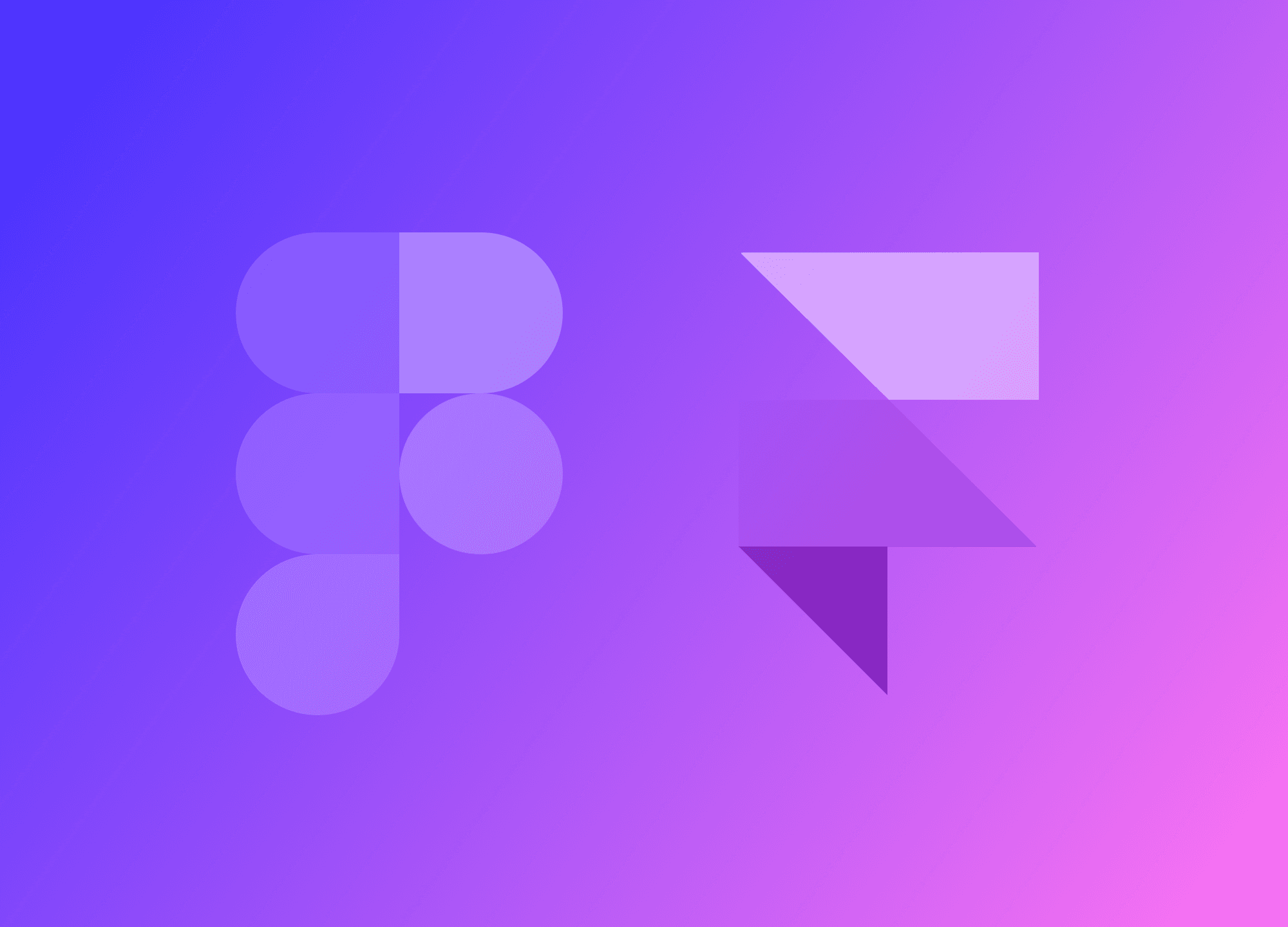Mastering Effects & Transitions with Framer: The secret to a great Experience
A key part of the web experience is how animations fit into your website. They need the right timing, duration, positioning, and optimal offset. Today, I'm sharing some practical tips on how to master effects and transitions in Framer.
Riccardo Marconato
Feb 14, 2024
With Framer, you get an easy-to-use panel for handling effects and animations on your website. Adding interactivity, like text animations or effects triggered by a button click, is a breeze. Framer has tons of features to help you craft engaging user experiences. You can throw in animated backgrounds, make parallax effects, and add interactive elements like dropdown menus or pop-ups.
You can even tweak the mouse cursor, like I mentioned in this article. (How to create interactions and animations with the Cursor in Framer), to give your website a unique touch. The possibilities are endless, only limited by your creativity.
One important thing to keep in mind is that to add an effect to your website, it needs the right timing, duration, positioning, and optimal offset. Today, I'll share some practical tips on mastering effects and transitions in Framer.
Don't replay everything
Framer's Replay feature lets you replay an effect whenever you revisit the point where it was triggered. This works for effects that start when you hit a certain section of the site or a visible layer.
The idea is to let visitors see the effect again when they return to that spot. From a design perspective, it's pretty satisfying for those who created the site and added that effect. But for visitors, it can get annoying with everything disappearing and popping back up all the time.
Refreshing the page to restart most effects does the job just fine. The only effects that really need to repeat are hover effects since hovering usually means we can select something. But a headline that appears doesn't need to keep reappearing, especially if you can't even click it.
Fade effects are old-school

The Fade Effect is pretty basic. Elements on the page start with opacity 0 and then fade to 100, transitioning from invisible to visible (or vice versa), ideally when it's centered in the viewport, meaning the user has scrolled to that point.
It's a well-known effect, and you've likely used it. It's not amazing, but it does the job—just don't drag it out too much, or it'll feel like the page is lagging. That effect is nothing special, just a fade, and in a really long scroll, it can be heavy and annoying.
Fade is just "meh." Try not to use it.
There are so many other entrance effects out there that are way cooler, but honestly, the Fade is a bit outdated. Sometimes you need an element to fade in, starting at opacity 0, and the only way to get it to opacity 100 is with a fade. Other than that, just steer clear of it.
Ease the effect
When it comes to Framer's effects, there are various ways to start depending on the trigger we need. Whether it's on entry, on hover, or when reaching a certain point.
But regardless of the effect, what makes it spectacular is the easing. Easing is the most important aspect of any experience. Besides determining the duration of an animation, we also need to decide how it develops within the predetermined timeframe.
Without good easing, the effect will appear less smooth and natural. A good easing is crucial in creating a sense of dynamism and realism within an interface. Just try an effect without easing, and you'll notice it immediately: it will seem unnatural and unpleasant.
There are so many types of easing available that we can create endless variations for each effect. It's important to experiment with different combinations of duration and easing to find the best result for that effect because not all easings may work well.
For example, it could start slowly and end quickly, or vice versa. For all effects that start and then exit, the ease will naturally be the opposite, making the execution speed like a mirror image.
Here are a few examples of easing curves that I've often used.
Spring, an Ease apart

Spring, as the name suggests, is like a coil. The effect of using Spring is akin to a coil, especially when we increase the number of bounces, just like a coil can bounce multiple times.
Initially, I never thought I would ever use Spring because it seemed too cartoonish for my taste. However, there have been several occasions where I have used it, but in a very smooth manner, to create the illusion of an object being heavier than it actually is, as if it were hitting a surface.
Using Spring effectively requires practice and experimentation. It's not something to dismiss right away.
Consider Physics in Motion Design
If there's one thing that makes an animation on a website credible, it's its physics. The physics of a transition or an effect, any kind of effect, is the line between what's real and what's not.
If you feel like something is off when you scroll the page, that the effects are messy and have the wrong timing, it's all about physics.
For example, take two objects, a very large section and a small button. It's obvious that the button moves faster than the section. The section is heavy, the button is light. If you follow this concept, you'll realize that an entire section can't appear in 0.3 seconds and a button in twice the time, 0.6 seconds.
The bigger the object, the more time it will take to complete its transition from point A to point B, whether it's a hover animation or an appearance.
Let's take parallax as an example. The concept is very similar: the bigger an object, the more time it will take to move in space. If you want to create a believable parallax effect, you need to understand how big the elements in the scene are. To complicate things, you also need to decide who is in the foreground and who is in the background, and the farther an object is, the slower it will move.
Understanding physics, even on a simple producct like a website, is vital for a credible animation framework.
The tempo of animations, like in music

The last important aspect is the timing of animations. It's not just about the timing itself, but rather the identity you're giving to the page where the animations are present. It's clear that if you've chosen to create smooth and slow animations, you can't introduce them on a page that aims to convey speed and dynamism. Each animation should align with the purpose of the page it's placed in.
The timing of animations should be tailored to the device on which they will be viewed. For instance, a 1-second transition might be too slow on a mobile device but perfect on a larger screen.
In general, having a good grasp of timing in animations is important to convey a sense of fluidity and professionalism on your web page, as well as to maintain consistency and coherence within it. Just like in music, the rhythm of animations is fundamental in creating a pleasant and engaging user experience.
Avoiding mistakes with animation timing is crucial for a seamless user experience. One common error is inconsistency, where animations on the same page have different or conflicting speeds, creating a disjointed and confusing presentation. Another mistake is ignoring the user's interaction speed — animations should never feel like they're slowing down navigation or forcing the user to wait.
Overusing slow or elaborate animations may look impressive initially, but it can lead to frustration if it impedes the flow of information. Failing to test animations on various devices can result in poor performance on slower systems, leaving some users with a subpar experience.

Riccardo Marconato
I design high-end digital experiences and visual design for the crypto/Web3, AI, and tech industries.